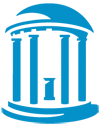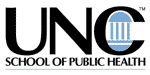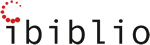Recently, we decided to initiate a series of Web-based surveys to help us ascertain the quality of our academic programs as perceived by our graduates and other program participants—those engaged in licensure or professional development activities. Several years ago we had developed a Web-based faculty activity reporting system using Filemaker Pro and Lasso, a third party plugin that provides the capability to connect external databases to the Web. At that time we found the task excruciating, requiring hours of hand coding HTML documents to accomplish our goal. We eventually succeeded, but we had since discontinued using the reporting module and our Lasso skills faded with the passing years.
Now faced with another request for a Web-enabled database service, I hoped to find another solution. I wanted a tool that would be relatively easy to use in creating and editing surveys and that would provide reasonably sophisticated reporting capability without the investment of hundreds of hours of custom programming. I also wanted a tool that could be used in a cross-platform environment since over 20% of our users still rely on MacIntosh computers.
I explored a free online tool called Zoomerang, but I found its drawbacks—its lack of database integration, its limitation to 20 questions, and its inability to print out a complete survey if the survey extended beyond one screen—enough to discount the use of this tool. Zoomerang offers more advanced features in their fee-based model, but we needed to integrate with our existing student and alumni databases.
Because we had already standardized our other database functions on Filemaker Pro, it was the logical choice to provide the database foundation. Filemaker Pro 5 has a certain level of Web publishing capability built into it, but the instant Web publishing feature could not be used with a database activity that required structured security.
I checked Filemaker's Website and found a reference to a new survey tool, Dragon Web Surveys. The tool was reasonably priced (about $700) and promised to provide full featured Web-based surveys without programming. The tool also offered different security options: I could restrict respondents to a list of names imported from my student database, I could restrict respondents to those with particular IP addresses or e-mail addresses, or I could restrict responses within a particular time period. The product prevents duplicate submissions and has a feature to restrict submissions from the same IP address for a particular time period to prevent "ballot-stuffing." The tool also provided multiuser remote capability. I could install the software on a server and then set up user accounts that would provide access to the program from a user's own workstation. Users could then create and manage their own surveys without my intervention. Waves In Motion, the software publisher, offered a free 30-day downloadable demo so I thought I would give it a try.
Installation and Implementation of Dragon Web
The installation procedure was very easy. I ran setup on the server with Filemaker Unlimited installed and then copied the new plugins into the Program Files\Filemaker\Filemaker Pro 5\System folder. The Dragon_Web_Guide.pdf file provided step-by-step, comprehensive instructions for setting up the administrative preferences. Then I was ready to access the product from my own workstation and attempt my first survey.
Since Dragon Web Surveys version 6.0 allowed me to branch a survey to alternate question sections based on responses to key questions, I began my task by evaluating the surveys I wished to create. Our satisfaction survey asked questions about a student's overall learning experiences, whereas each academic program had designed questions unique to the activities of their participants. This created an obvious branching point.
I launched Filemaker, selected File Open, clicked on the Hosts button and selected the Dragon Web Surveys file from the list of available network files. Then I selected the Surveys tab (Figure 1). To create a new survey I clicked on the New button, named the survey and entered the start and stop dates for the survey period [Note: Dates must be entered with a four-digit year].
Then I selected the Questions tab. My survey required seven sections: the general questions section and six different program sections. I created each section (Figure 2) by clicking on the New button and naming each section.
Then I clicked on the Default Section and and scrolled down to the question selection area (Figure 3).
The product allows you to define a Single response question and select whether you wish to display a radio button or a drop down list, a Multiple response question that will display check boxes, a Value response question for a numeric response, a Text response question that provides the choice of a short- or long-text response, and a Likert scale question that asks the respondent to rate a particular item on a numeric scale. The Divider button provides an element for you to enter instructions or descriptions, while the Duplicate button enables you to duplicate a question. The Duplicate button can be a real time saver if you have a lot of questions with the same answer choices: You can duplicate the question and then simply change the question text. The up and down arrows to the left of the Duplicate button enable you to move a question up or down in the survey sequence.
After you select the type of question you wish to use, the program jumps you to the question description box (Figure 4) where you enter the text of your question. If you check the Required box the program will not allow a student to submit a survey without responding to this particular question. You also have the option to include an image.
To define the answer choices, I clicked on Choice and then entered the appropriate text for each option. Since this question is a Multiple type, it will allow the student to check more than one answer. For questions allowing only a single answer, you may select radio or drop down for a format type.
I repeated these steps for each of the seven sections of my survey. Then I clicked on the Branching subtab to access the branching options.
The left side of the branching layout resembles the question layout. I clicked on the Default Section in the section box then clicked on the question I wished to use for branching in the Question box. The answer choices for that question appear in the Branching box (Figure 5).
I simply had to click on the empty box in the branching column to the right of a particular answer and a drop down list appeared with the Section numbers for each of the sections I had defined. I then simply selected the appropriate section number and my survey was complete.
I clicked on the Web tab Authentication subtab (Figure 6) to set the security for my survey.
If I had selected Strict, I could add individuals (Figure 7) by clicking New and entering the names and e-mail addresses of those I wished to respond to the survey. I could enter them manually or import a list from another Filemaker Pro or Excel file. I plan to import names from our student database for those students who are scheduled to graduate or complete a program activity for the current term. I also have the option to generate the passwords internally or externally. I prefer to use a student's ID number for a password; that way, students don't have yet another password to remember. I can obtain the passwords (IDs) from our student database.
Then I selected the Survey subtab (Figure 8) to obtain the link to my newly created survey that I could copy and paste it into a Web page or e-mail message.
I also customized (Figure 9) the appearance of my survey by including a bit of HTML code to incorporate our college logo into the Survey header.
The program provides a standard "thank you" page which is displayed when a student submits a survey. But I wanted the student to have a link to return them to the college's home page so I created a simple thank you page with our logo and a link. Then I selected the Web tab, Survey subtab (Figure 10) and supplied the appropriate URL to my custom thank you page.
Here is a sample survey.
Dragon Web versus Blackboard
Many educators are familiar with the survey tools supplied with Blackboard and WebCT. It may be helpful to compare Dragon Web tools with Blackboard tools (very similar to WebCT) to evaluate the strengths and weaknesses of each product. For example, the two tools do feature some analogous functions. Blackboard offers you a Multiple Answer question that is equivalent to Dragon's Multiple question type, just as Blackboard offers you a Multiple Choice question that is equivalent to Dragon's Single question type. Blackboard provides the opportunity to select questions from another predefined question set, similar to Dragon's inclusion of questions from another section.
However, Blackboard appears to rely on essentially the same tool for both quiz and survey development. The primary difference is that if you develop a quiz, you have options to indicate a correct answer; the survey tool does not provide this option. Therefore, Blackboard's question types appear slightly different than in the Dragon Web Survey product. Blackboard offers the choice of a "fill in the blank" question or a short answer/essay question, whereas Dragon offers you the choice of a text response question with options to select either a short response or long response. Blackboard offers an "Ordering" question type (more of a quiz construct), whereas Dragon offers the choice of a question based on a user-definable Likert scale (more of a survey construct).
Moreover, Dragon's branching feature distinguishes it from Blackboard because it allows you to connect question sections to particular answers. In my particular example, I used a student's program answer to branch that student to questions appropriate to their major. I did not have to explain to the student to skip to question X if they did not major in X. An even more creative use of this feature would be to create a pre-course survey to identify students' existing knowledge or experience levels. If a student selects an incorrect answer to a question about a particular concept, the student could be branched to a question section that explored the concept more fully so you could determine if the student truly didn't understand the concept or simply misunderstood the initial question. I think this type of survey would even be helpful to administer as a course proceeds so that modifications could be made if survey results indicated a widespread lack of comprehension of particular core concepts.
In contrast, Blackboard's survey tool does not offer user-definable requirement options: all questions require an answer. This precludes the inclusion of questions that offer an answer option of Other followed by a question to describe details if they selected the Other answer choice. Blackboard also does not provide a feature to duplicate questions. All questions and answer choices must be individually entered.
Further distinctions can be made between these two survey tools. On the one hand, Blackboard's survey results options are designed for evaluating individual responses rather than aggregate data. Dragon, on the other hand, offers aggregate reports as well as reports based on particular search criteria including comparative reports (Figure 11) to evaluate two different groups of respondents based on user-defined criteria. Because of its design as a course management tool, Blackboard also limits survey access to users with Blackboard accounts. Dragon, however, can be configured with open access to enable surveys of different constituent groups—alumni, parents, donors, school district personnel, etc.
Blackboard does offer the ability to attribute a category to a question, so that questions scattered throughout a survey can be evaluated as a group within their shared category. This feature is being considered for the next release of Dragon.
Purchasing Information
The Dragon Web Surveys retails for $895 and includes a single user license. Educational institutions can take an additional 20% discount. This program is also offered through a Campus Marketing Department Special: if you purchase a full version of Dragon, you can receive a free single-user license for your Marketing Department. Additional user licenses can be purchased through Waves in Motion. For more information, e-mail sales@wmotion.com.
card gamesmahjongsimulation gameshidden object gamesbrain teaser gamespc gamesbest pc gamesdownloadable pc games