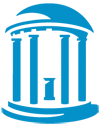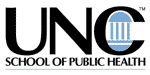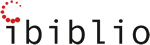Internet Explorer 3.0 for Windows 95
Internet Explorer 3.0 for Windows 95" The Technology Source, March 1997. Available online at http://ts.mivu.org/default.asp?show=article&id=1034. The article is reprinted here with permission of the publisher.
Q: When I run Microsoft Internet Explorer, I get the following error message: "Content Advisor configuration information is missing. Someone may have tried to tamper with it. You may wish to check the Content Advisor settings." When I click OK, Internet Explorer can no longer access the Internet.
A. This message occurs when the ratings system is enabled and the Ratings.pol file is missing or damaged. The solution is to create a new Ratings.pol file:
To create a new Ratings.pol file:
- Close Internet Explorer.
- If a Ratings.pol file exists in the WindowsSystem folder, rename it to Ratings.old.
- Start Internet Explorer, and then click Options on the View menu.
- Click the Security tab, and then click Settings in the Content Advisor area.
- Type the Supervisor password, and then click OK.
- Select the Ratings options you want, and then click OK.
When you restart Internet Explorer, the changes take effect.
NOTE: Removing and reinstalling Internet Explorer does not resolve this issue.
Q: When I use Microsoft Internet Explorer 3.0 to browse the Internet, the following problems occur:
- Erratic browsing ability
- I can see only Microsoft sites (you receive a "Connection timed out" message from all other sites)
- Downloads arrive in surges, if at all
- I cannot connect to any sites at all
A. This problem has occurred on computers running both Internet Explorer 3.0 and Novell’s 32-bit network client for Windows 95. This problem no longer occurs in Internet Explorer version 3.01. For information about obtaining Internet Explorer 3.01, please see the following Microsoft Web site: http://www.microsoft.com/ie/.
Note that the problem described in this article can also occur if the page you are trying to view uses the </noframes> tag incorrectly. To determine if this is the case, access the page and then save it to your local hard disk. Edit the page in Notepad and remove the </noframes> tag, and then save the page. Try to view the local page. If you can view the page after removing the </noframes> tag, notify the administrator of the Web site that the page needs to be corrected. Note that this HTML tag does not affect Internet Explorer 2.0.
Q: Although I have the AutoDial feature enabled, Internet Explorer doesn’t automatically dial my service provider when I start it. Instead, I get the following message: "Unable to find <site>. The address may be incorrect."
A. This problem can occur when you switch from using a proxy server or other LAN-based connection to the Internet to using the AutoDial feature to connect to an Internet service provider. After you configure Internet Explorer to use the AutoDial feature, your current start page may still be the start page that you were using with a LAN-based connection. If Internet Explorer does not need to connect to your service provider to access this start page, it does not automatically dial the service provider. The service provider is automatically dialed only when you attempt to access a site that Internet Explorer cannot access without dialing the provider.
NOTE: It is possible for the problem described in this article to occur even if you have never configured Internet Explorer to connect to the Internet using a proxy server or other LAN-based connection. This problem can also occur when your current start page is a site that Internet Explorer cannot access without dialing your service provider. The resolution described in this article resolves this problem in these cases.
To reset Internet Explorer to automatically dial your service provider, follow these steps:
- Click the Start button, point to Programs, point to Accessories, and then click Dial-Up Networking.
- Double-click the connectoid you use to dial the Internet, and then log on as you normally do. If you do not know which connectoid to use, right-click the Internet icon on the desktop, click Properties on the menu that appears, and then see which connectoid is listed in the Dial-Up Networking box.
- After you start the Dial-Up Networking connectoid, start Internet Explorer.
- Type the Internet address of the site you want to use as your start page in the Address box, and then press ENTER. Perform this step even if the site you want to use is already listed in the Address box.
- If the address you want to use did not appear in the Address box when you started Internet Explorer, click Options on the View menu, click the Start and Search Pages tab, and then click Use Current.
Quit Internet Explorer and the Dial-Up Networking connection, and then restart Internet Explorer.
adventure gameskids gamesdownloadable gamesword gamesbrain teaser gameshidden objects gameshidden object gamesbrick busterplatform games